It goes by many names:
- Thank you email
- Confirmation email
- Email Receipt
They’re great for follow-up instructions or a simple “we got your message.”
Thanks to the Webform module for Drupal, you don’t need even need to know any code to set this up. Here’s how you do it:
1. Download Webform module
2. Create a webform, add fields.
Make sure you have a required “email” field.
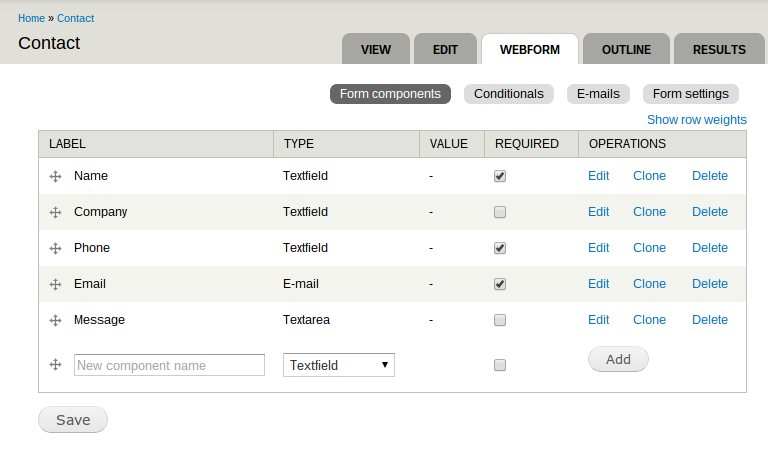
3. Go the “Emails” tab
4. Add a new email using the Component value “Email”
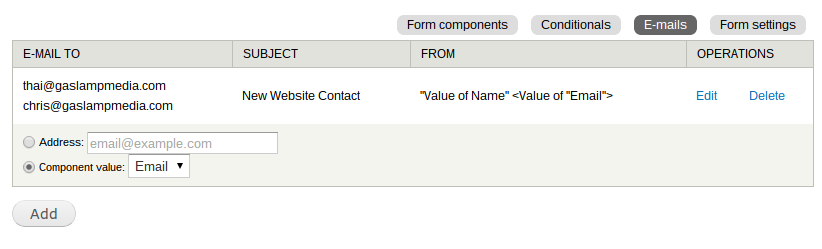
5. Personalize the E-mail header details as needed
- E-mail subject
- E-mail from address
- E-mail from name
6. Personalize your E-mail template.
You can add tokens from the submitted form values with %value[key]. The ‘key’ is defined when you add the field to the form.
8 replies on “Create a Confirmation Email with Webform in Minutes”
Hi Thai Yin, Nice tutorial, I just got a small question, how do you get the website frields in the confirmation email?
Hello Amin. It’s included by default usually. It looks like this:
Submitted on [submission:date:long]
Submitted by user: [submission:user]
Submitted values are:
[submission:values]
The results of this submission may be viewed at:
[submission:url]
I was wondering if you ever considered changing the structure of your website?
Its very wrll written; I love what youve got to say.
But maybe you could a little more in the way of content so people could connect with it
better. Youve got aan awful lot of text ffor onnly having 1
oor 2 pictures. Maybe you could space it out better?
Hmm is anyone else having problems with the images
on this blog loading? I’m trying to determine if its a problem on my end or if it’s the blog.
Any feed-back would be greatly appreciated.
Hi Lee. Looks like the images got deleted off of Amazon when we were moving a few things around. I’ll have to do an updated set of screen shots.
While using the token.Email is sents to spam folder..please give the solution to recieve the email in inbox
Hi Rad,
Notification emails usually go to spam for one of the following reasons:
1. Sender Policy Framework (SPF) record doesn’t exist or is set to reject email sent from your domain. Registrars like godaddy.com have it set to reject emails sent from your website by default.
2. Some email services may reject email that appears to be spoofed and may require authentication to avoid being sent to spam folder. You may need to use the SMTP authentication module to send through an actual email account. This requires you to have a real email account for the “from” address, such as “notifications@domain.com”. It will allow you to authenticate the account with a username and password. This will make it appear as a real email to other email services and less likely to go to spam.
3. If you’ve checked #1 and #2 and still have trouble, you can try using a third party email delivery service such as mandrill.com or sendgrid.com
I hope that helps! Email deliverability can be a frustrating issue.
Thanks for the informative article!! 🙂